
This walkthough was created using Internet Explorer v8.0 as a guide, however alternate versions of the browser will be very similar in procedure as well.
1. Within Internet Explorer, select Tools from the menu at the top of the screen, and then in the resulting drop-down menu select Internet Options.
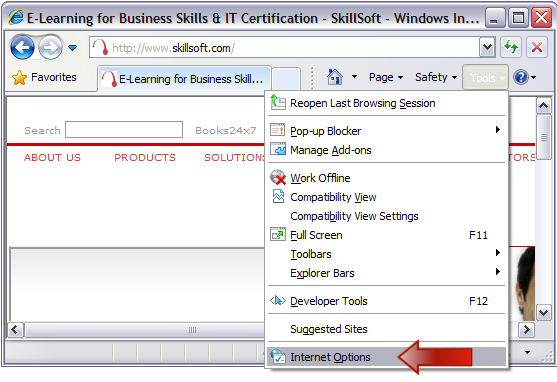
2. While on the General tab click on the Delete button under the Browsing History heading.
This will start the process to clear your web browser's temporary internet files.
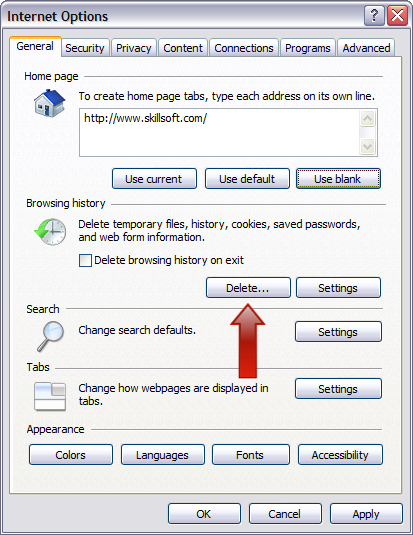
In the new window that opens, ensure that there is a checkmark in only Temporary Internet Files and then click on the Delete button. This process may take a few minutes to complete.
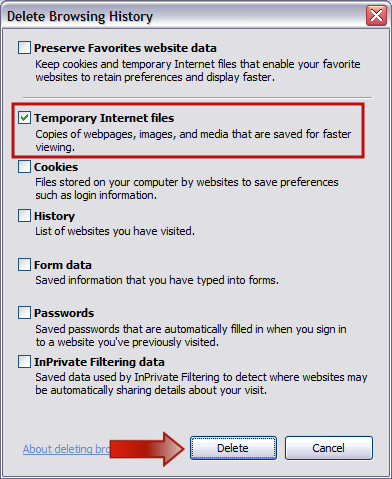
3. Next, please click on the Security tab.
Select the Trusted Sites icon and then click on the Sites button.
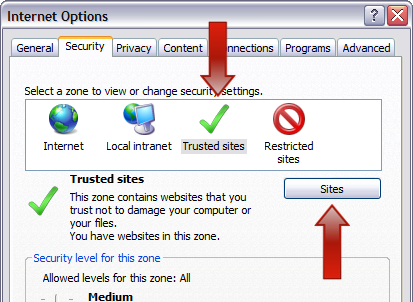
In the new Trusted Sites window, remove the checkmark for Require server verification (https:) for all sites in this zone.
In the top input box type skillport.com and then click the Add button. Please repeat the same steps to also add skillwsa.com.
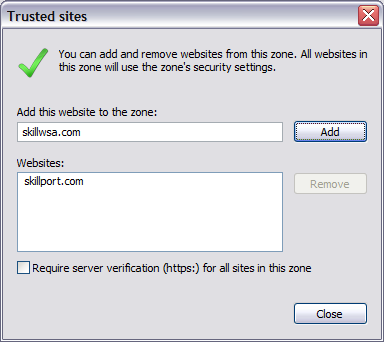
After both sites have been successfully added, you may exit the window by clicking on the Close button.
4. While still on the Security tab window with Trusted Sites highlighted, click the Default Level button and click Apply.
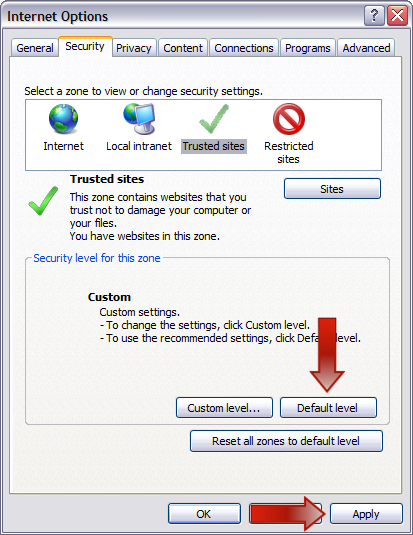
5. Next, please click on the Programs tab.
Click on the Manage add-ons button.
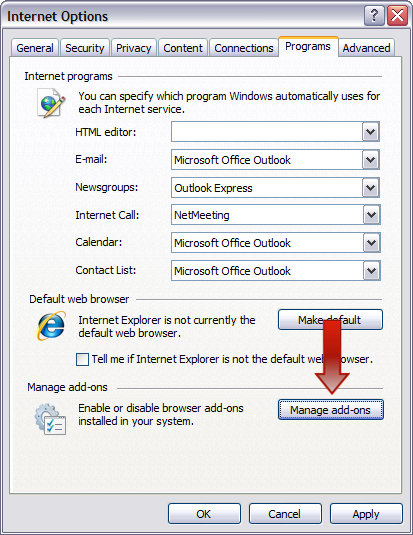
Under the Show drop-down menu select All add-ons.
Ensure that all Java Plug-in versions and the Sun Java Console are set to Enabled, then click Close.
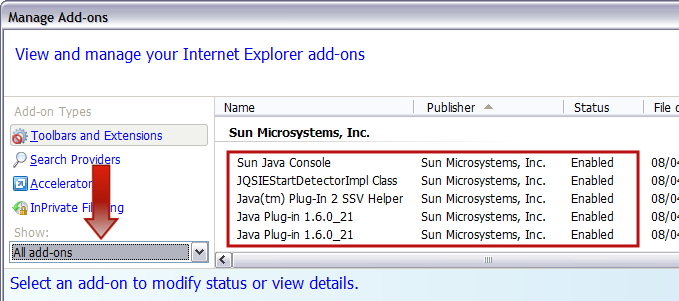
Please click on the OK button to return to the main web browser window.
Clearing the Java cache.
Next we will clear the Java Runtime Environment (JRE) temporary cache.
1. Access the Windows Control Panel on your computer. Click on Start > Settings > Control Panel.
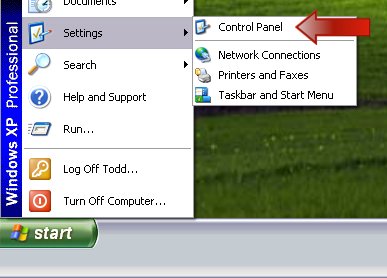
2. Once in the Control Panel, locate the Java icon and open it.
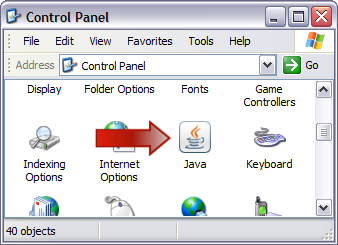
3. On the General tab click the Settings button under the Temporary Internet Files heading.
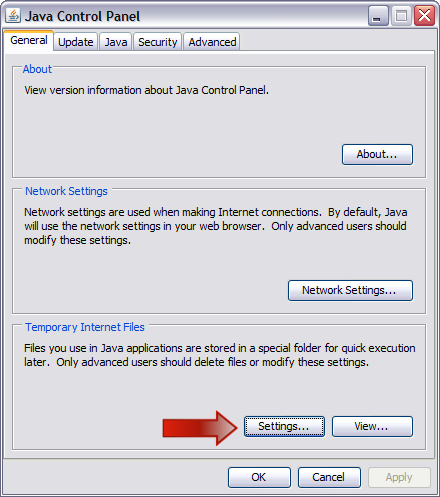
4. In the new window click the Delete Files... button.
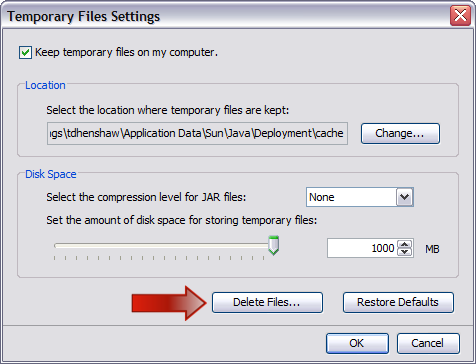
In the new window ensure that both options are selected, and then click OK.
This process may take a few minutes to complete.
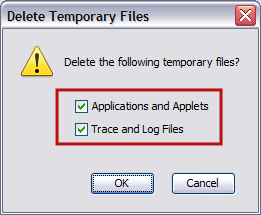
Click the OK button two more times to close out of the Java Control Panel window.
This concludes the optimization of the Internet Explorer web browser and the Java Runtime Environment.
Back to the top of this page.
