1. Within FireFox, select "Tools" from the menu at the top of the screen, and then in the resulting
drop-down menu select "Options".
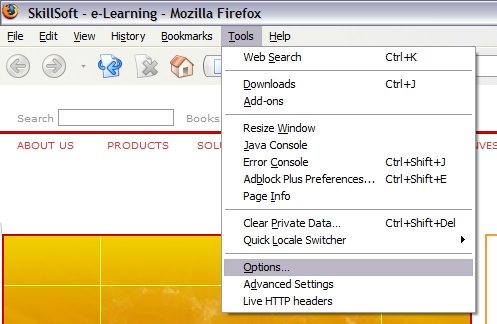
2. In the "Options" window click on the "Advanced" icon. Select the "Network" tab and clear the
browser's temporary cache by clicking on the "Clear Now" button.
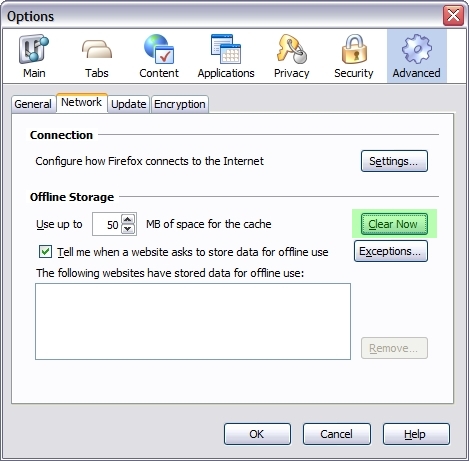
3. Next click on the "Content" icon.
Please ensure that "Enable Java" and "Enable JavaScript" options are both checked.
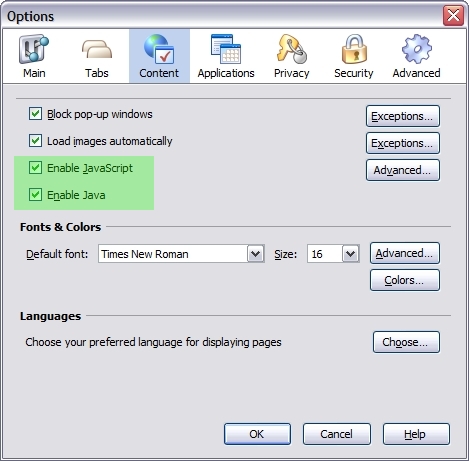
4. If "Block Popup Windows" is checked, please click on the "Exceptions" button.
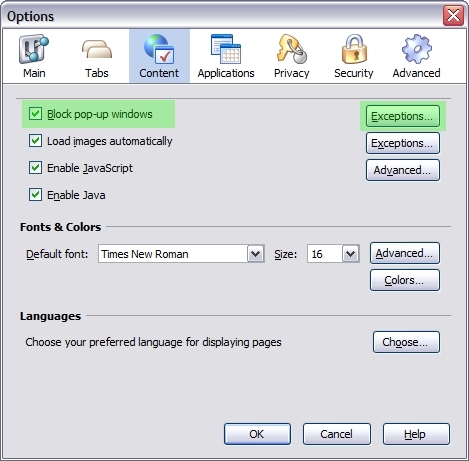
5. In the "Allowed Sites" window, add skillport.com and click on the "Allow" button.
Please repeat the same steps to also add skillwsa.com.
After both sites have been successfully added, you may close the window by clicking on the "Close" button.
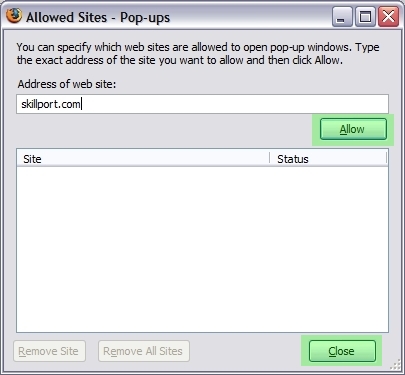
6. This concludes the optimization of the FireFox web browser.
Please click on the "OK" button to return to the main web browser window.
Back to the top of this page.

