1. Within Internet Explorer, select "Tools" from the menu at the top of the screen, and then in the resulting
drop-down menu select "Internet Options".
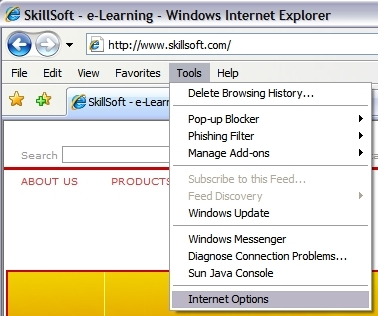
2. While on the "General" tab click on the "Delete" button under the "Browsing History" heading.
This will start the process to clear your web browser's temporary internet files.
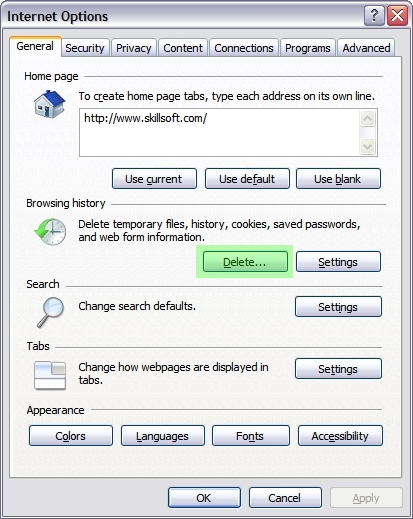
In the new window that opens, click on the "Delete files..." button.
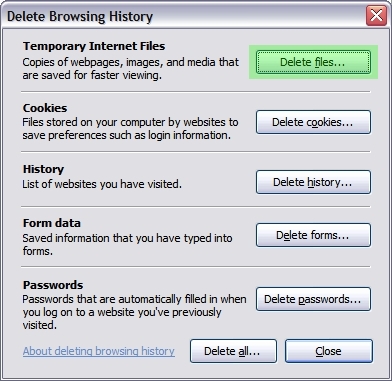
Click "Yes" to confirm the clearing of your browser's temporary internet files.

Click "Close" to exit the "Delete Browsing History" window.
3. Next, please click on the "Security" tab.
Select the "Trusted Sites" icon and then click on the "Sites" button.
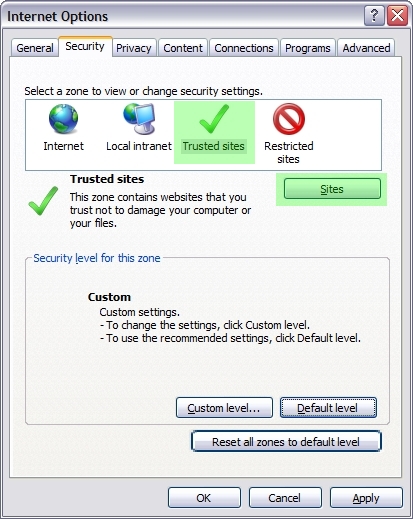
In the new "Trusted Sites" window, remove the checkmark for "Require server verification (https:) for
all sites in this zone".
In the top input box type skillport.com and then click the "Add" button. Please repeat the same steps to
also add skillwsa.com.
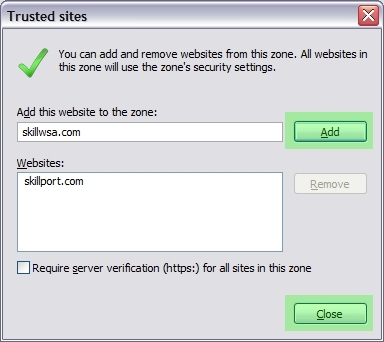
After both sites have been successfully added, you may exit the window by clicking on the "Close" button.
4. While still on the "Security" tab window with "Trusted Sites" highlighted, click the "Default Level"
button and click "Apply".
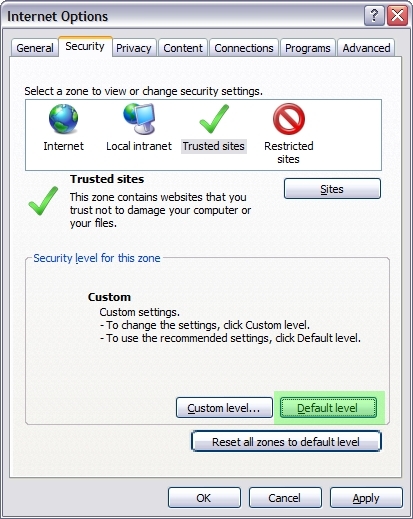
5. Next, please click on the "Programs" tab.
Click on the "Manage add-ons" button.
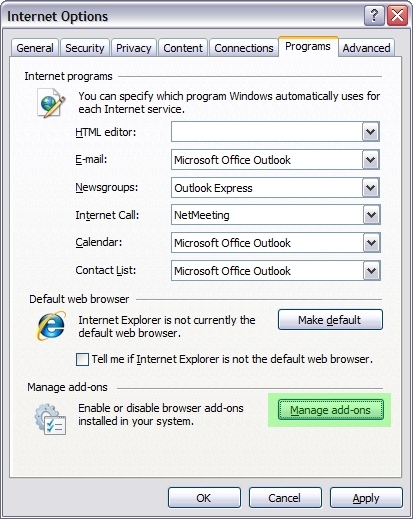
Ensure that all "Java Plug-in" versions are set to "Enable", then click "OK".
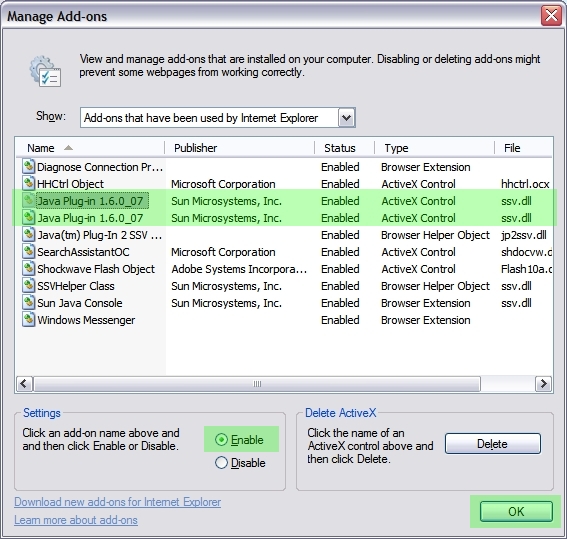
6. This concludes the optimization of the Internet Explorer web browser.
Please click on the "OK" button to return to the main web browser window.
Back to the top of this page.

