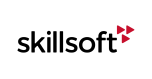SCP Custom Skin Installation
The SCP Player supports the ability to be skinned, thus allowing for a more customized visual appearance to better suit your needs. This custom skin would be created by Skillsoft and can be implemented on your SkillPort site, or on your self-hosted content installation. The skin itself can only be applied to content that utilizes the SCP player.
This would encompass the following content-types:
- Business Skills
- CCA
- e3
- Test Preps
 |
Note!: If you are interested in obtaining a custom SCP skin for your company, please contact your Skillsoft Learning Consultant for additional information. |
The step-by-step instructions below will show you how to implement your custom SCP skin for a self-hosted content installation.
As a point of reference, this is what the default course skin looks like for the SCP Player.
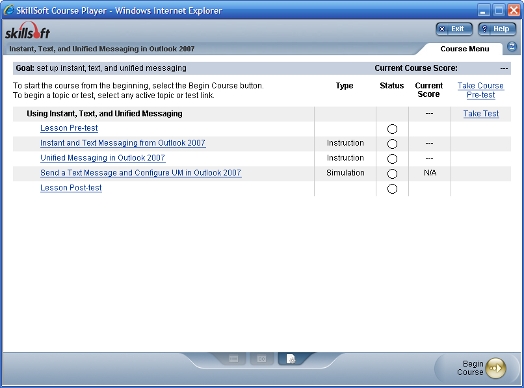
Instructions to modify the SCP skin
1. Create a new folder called "CourseInfo" in the "Content" directory of your content installation.
Example: X:\Skillsoft\Web\Content\CourseInfo
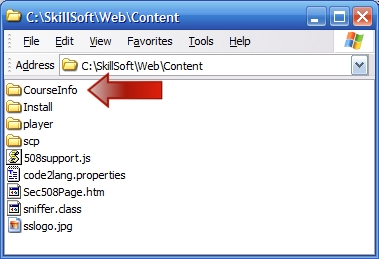
2. Create a text file called "courseinfo.properties" in the "CourseInfo" folder.
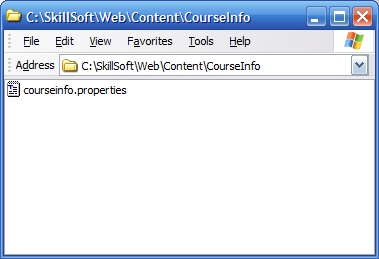
3. Extract the contents of your custom SCP skin zip file into the "CourseInfo" folder.
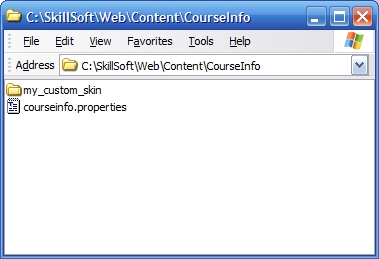
4. Open the "courseinfo.properties" file with a text plain text editor. Place the following line in the file:
PlayerSkinToWear=../CourseInfo/<folder name of your skin>
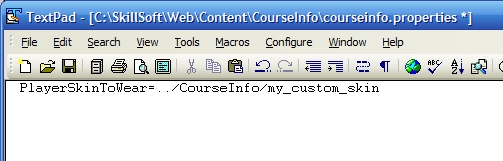
5. Open the "PagePlayer.properties" file with a text plain text editor. This file can be located by default at the following location: X:\Skillsoft\Web\Content\scp\SCP_V7_6_5_400\PagePlayer.properties.
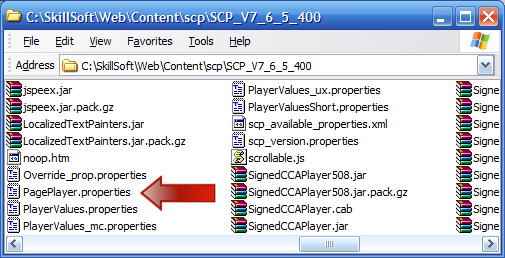
Once open, locate the player property "ENABLE_DEFAULT_COURSEINFO_SEARCH" and ensure that the value is set to "true".
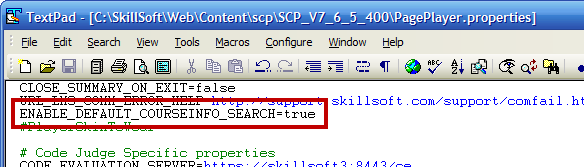
6. You should now be able to see your new custom skin when you launch a course that uses the SCP Player.
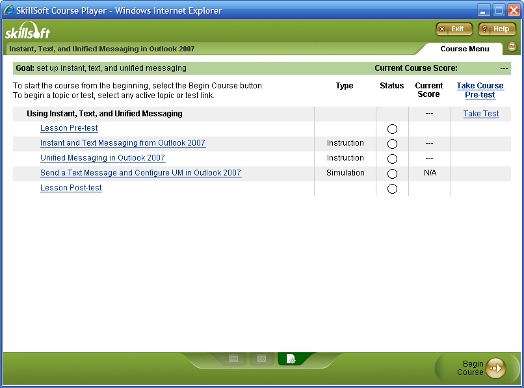
Support
Should you require any further assistance, feel free to contact us via email at support@skillsoft.com, or call us at your convenience, 24 hours a day, 7 days a week!
For a complete listing of our international phone numbers, please visit http://onlinesupport.skillsoft.com.
Back to the top of this page.