
 Important!: Mozilla Firefox has recently implemented an active block on the automatic execution
of the Oracle Java Runtime Environment (JRE) browser plugin.
Additional information concerning this change can be reviewed here.
Important!: Mozilla Firefox has recently implemented an active block on the automatic execution
of the Oracle Java Runtime Environment (JRE) browser plugin.
Additional information concerning this change can be reviewed here.Many Skillsoft applications are delivered via web-based Java applet. As such, having a functional Java Runtime Environment (JRE) present and activated within your browser is a critical requirement for the successful use of many of our product offerings. When issues are encountered while attempting to access Skillsoft products, an important first step is to verify that that the Java browser plugin is installed and enabled on your system. If Java is not presently installed on your system, Skillsoft recommends that users install the latest version of the Oracle Java Runtime Environment (JRE) which can be found here.
This walk-through was created using Firefox 25.0 as a guide, however alternate versions of the Firefox will be very similar in procedure as well.
Enabling the Java plugin for Firefox
1. Open the Firefox menu and select Add-ons, or press Ctrl+Shift+A on your keyboard to open the Add-ons Manager.
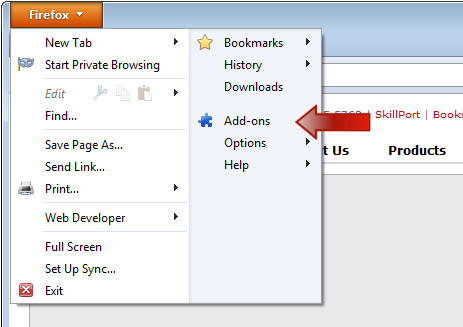
2. In the new tab, locate the entry for the Java(TM) Platform SE plugin entry, and ensure that it is Enabled.
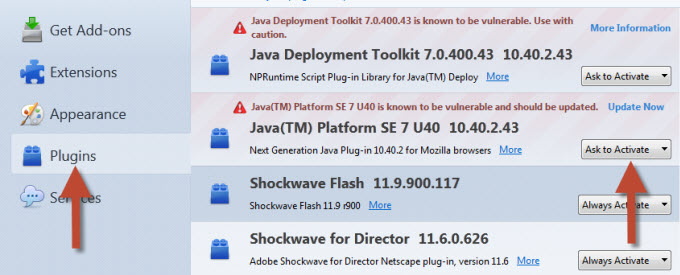
3. Once the Java plugin has been enabled, you should now be able to login to your Skillport account, and launch your courseware. Should problems persist, please proceed with the instructions outlined below.
Clearing the browser cache.
1. Open the Firefox menu and select Options, then select Options.
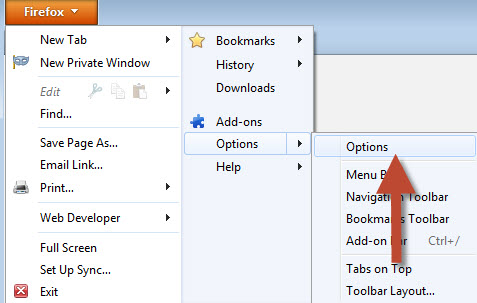
2. In the Options window click on the Advanced icon. Select the Network tab and clear the browser's temporary cache by clicking on the Clear Now button in the Cached Web Content section.
This will start the process to clear your web browser's temporary internet files.
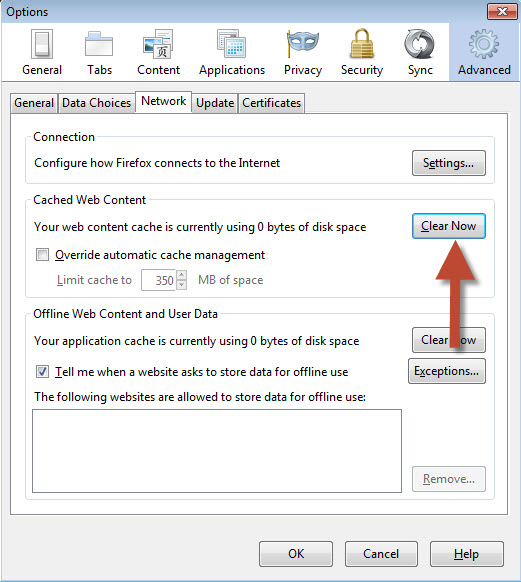
3. Next click on the Content icon.
If Block Pop-up Windows is checked, please click on the Exceptions button.
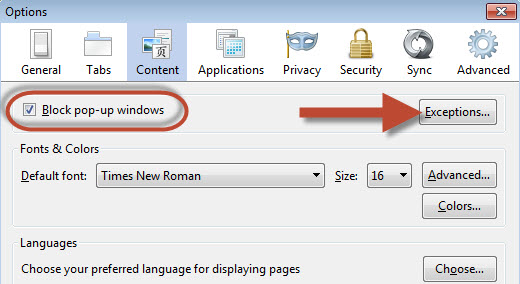
4. In the Allowed Sites window, add skillport.com and click on the Allow button.
Please repeat the same steps to also add skillwsa.com.
After both sites have been successfully added, you may close the window by clicking on the Close button.
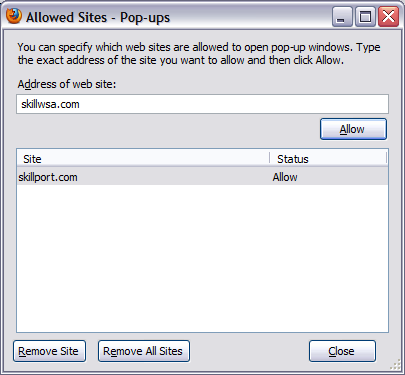
Please click on the OK button to return to the main web browser window.
5. Please log back into your account and test the course launch. Please note with the recently implemented block on the automatic execution of Java plug-in, there may be an additional step to perform.
In the top left corner of the URL address bar and see if there is a grey icon like this one:
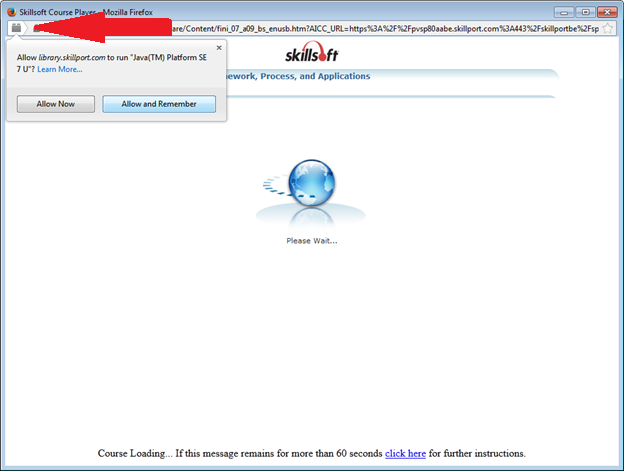
Please click on the block icon and Choose: Allow and Remember option.
If you do not allow the plug-in to run the course will not launch successfully.
Once the Java plugin has been enabled, you should now be able to login to your Skillport account, and launch your courseware. Should problems persist, please proceed with the instructions outlined below.
Clearing the Java cache.
Next we will clear the Java Runtime Environment (JRE) temporary cache.
1. Access the Windows Control Panel on your computer. Click on Start > Settings > Control Panel.
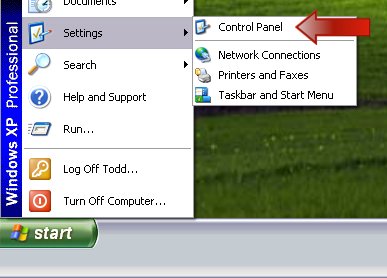
2. Once in the Control Panel, locate the Java icon and open it.
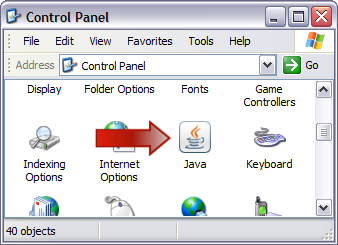
3. On the General tab click the Settingsbutton under the Temporary Internet Files heading.
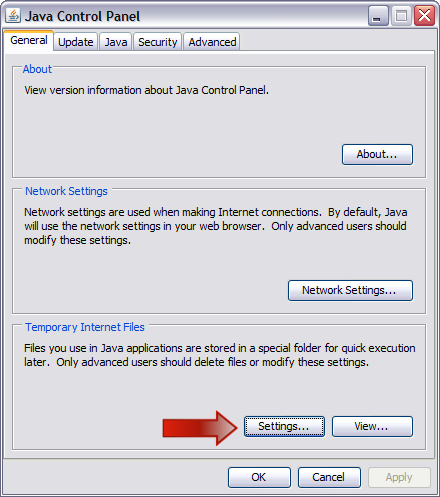
4. In the new window click the Delete Files... button.
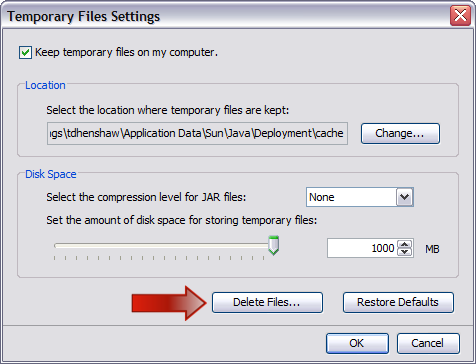
In the new window ensure that both options are selected, and then click OK.
This process may take a few minutes to complete.
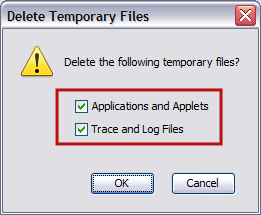
Click the OK button two more times to close out of the Java Control Panel window.
This concludes the optimization of the Firefox web browser and the Java Runtime Environment.
Back to the top of this page.
