
This walkthough was created using Safari v7.0 as a guide, however alternate versions of the browser will be very similar in procedure as well.
 Important!: Many Skillsoft applications are delivered via web-based Java applet. As such, having a functional Java
Runtime Environment (JRE) present and activated within your browser is
a critical requirement for the successful use of many of our product
offerings. When issues are encountered while attempting to
access Skillsoft products, an important first step is to verify that
that the Java browser plugin is installed and enabled on your system.
If Java is not presently installed on your system, Skillsoft recommends
that users install the latest version of the Oracle Java Runtime Environment (JRE) which can be found here.
Important!: Many Skillsoft applications are delivered via web-based Java applet. As such, having a functional Java
Runtime Environment (JRE) present and activated within your browser is
a critical requirement for the successful use of many of our product
offerings. When issues are encountered while attempting to
access Skillsoft products, an important first step is to verify that
that the Java browser plugin is installed and enabled on your system.
If Java is not presently installed on your system, Skillsoft recommends
that users install the latest version of the Oracle Java Runtime Environment (JRE) which can be found here. Enabling the Java plugin for Safari
1. Within the Safari browser, select Safari from the menu and then select Preferences....
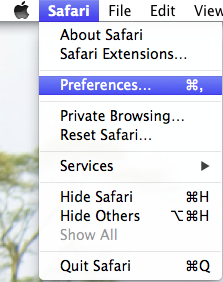
2. In the new window, click on the Security icon.
Ensure that Internet Plug-ins is set to allow. Next, select the Manage Website Settings option.
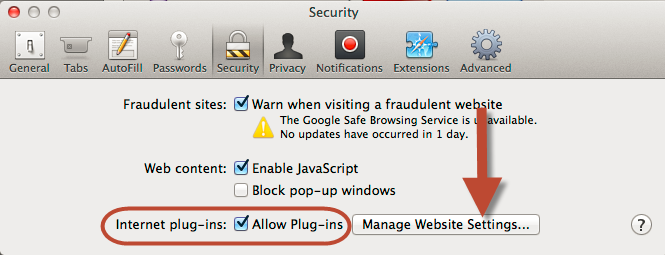
3. Click the Java icon. Ensure that all Skillport.com websites (if present) are set to Allow. Additionally, ensure the setting When visiting other websites is set to Ask.
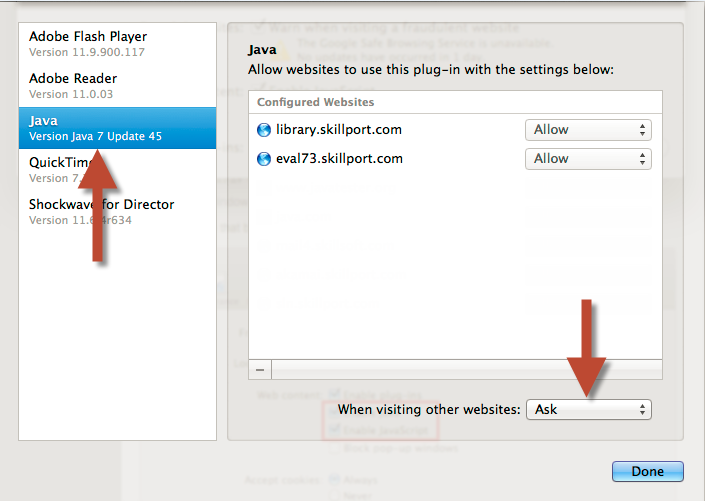
4. Once the Java plugin has been enabled, you should now be able to login to your Skillport account, and launch your courseware. Should problems persist, please proceed with the instructions outlined below.
Clearing the browser cache.
1. Within the Safari browser, select Safari from the menu and then select Preferences....
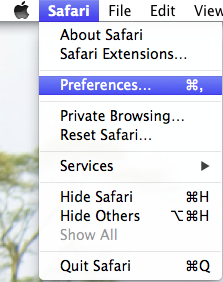
2. In the new window, click on the Privacy icon.
Select the Remove All Website Data option
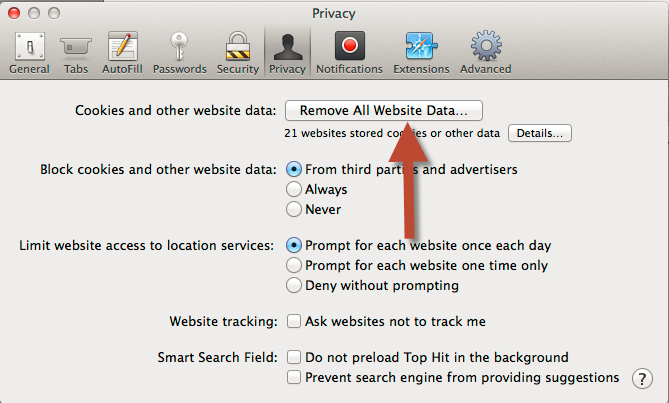
3. When prompted, select the Remove Now option
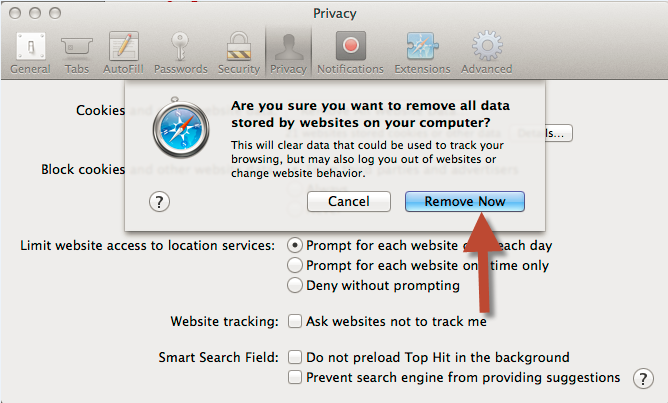
Clearing the Java cache.
Next we will clear the Java Runtime Environment (JRE) temporary cache.
1. Access the MacOS System Preferences and click the Java icon.
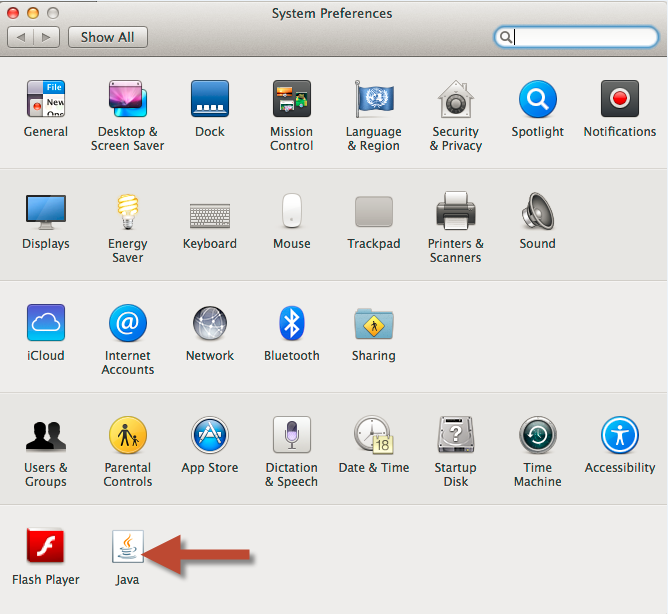
3. In the Java Control Panel, access the General tab click the Settings button under the Temporary Internet Files heading.
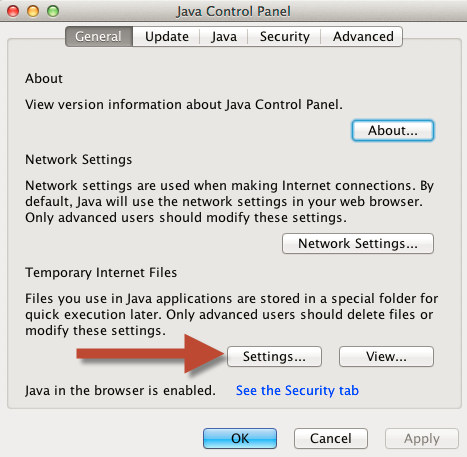
4. In the new window click the Delete Files... button.
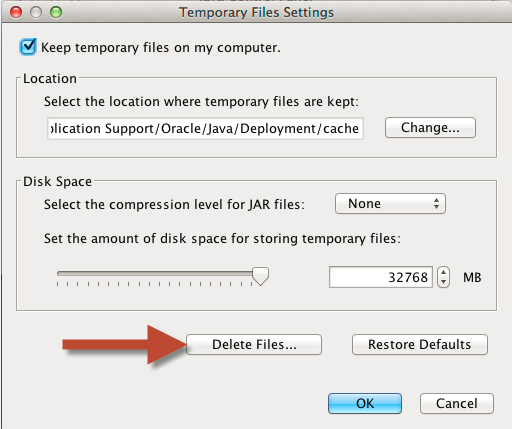
5. When prompted, please ensure that both options shown below are both checked and then click the OK button.
This process may take a few minutes to complete.
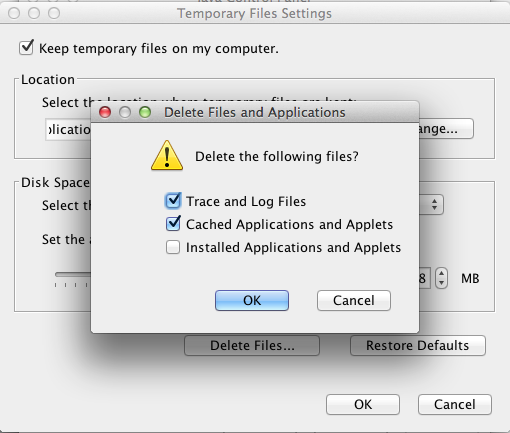
You can now exit out of the Java Preferences window.
This concludes the optimization of the Safari web browser and the Java Runtime Environment.
Back to the top of this page.
