
This walkthough was created using Firefox v3.6.13 as a guide, however alternate versions of the browser will be very similar in procedure as well.
1. Within Firefox, select Tools from the menu at the top of the screen, and then in the resulting drop-down menu select Options.
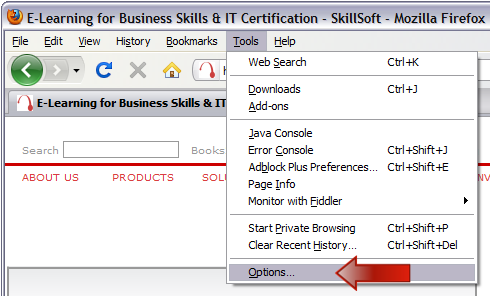
2. In the Options window click on the Advanced icon. Select the Network tab and clear the browser's temporary cache by clicking on the Clear Now button.
This will start the process to clear your web browser's temporary internet files.
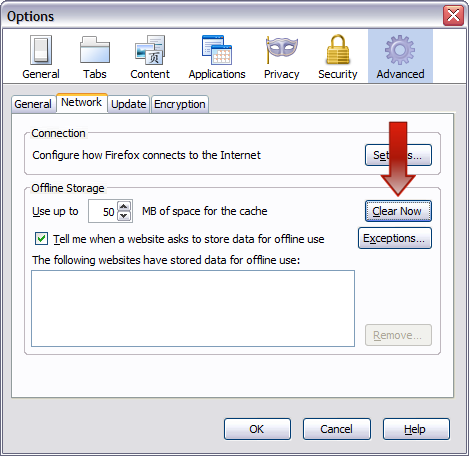
3. Next click on the Content icon.
Please ensure that the Enable JavaScript option is checked.
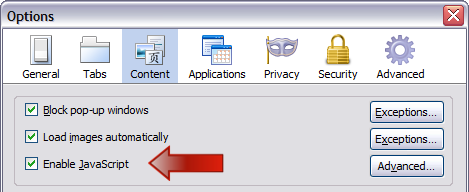
4. If Block Popup Windows is checked, please click on the Exceptions button.

5. In the Allowed Sites window, add skillport.com and click on the Allow button.
Please repeat the same steps to also add skillwsa.com.
After both sites have been successfully added, you may close the window by clicking on the Close button.
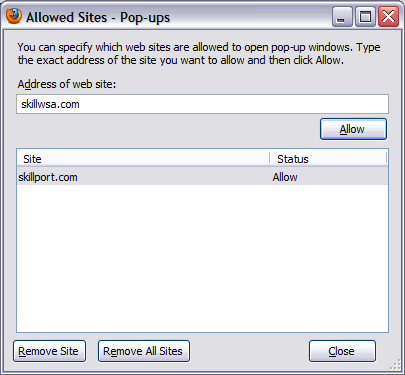
Please click on the OK button to return to the main web browser window.
Clearing the Java cache.
Next we will clear the Java Runtime Environment (JRE) temporary cache.
1. Access the Windows Control Panel on your computer. Click on Start > Settings > Control Panel.
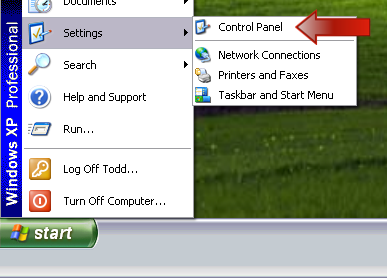
2. Once in the Control Panel, locate the Java icon and open it.
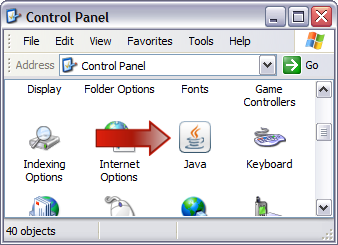
3. On the General tab click the Settingsbutton under the Temporary Internet Files heading.
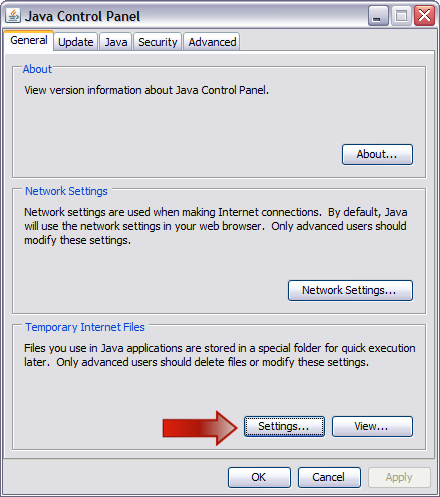
4. In the new window click the Delete Files... button.
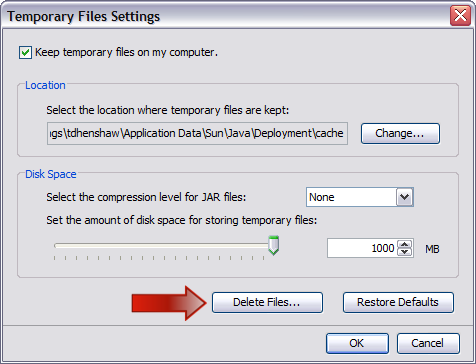
In the new window ensure that both options are selected, and then click OK.
This process may take a few minutes to complete.
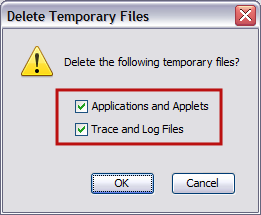
Click the OK button two more times to close out of the Java Control Panel window.
This concludes the optimization of the Firefox web browser and the Java Runtime Environment.
Back to the top of this page.
