
This walkthough was created using Safari v5.0.3 as a guide, however alternate versions of the browser will be very similar in procedure as well.
1. Within the Safari browser, select Safari from the menu and then select Empty Cache....
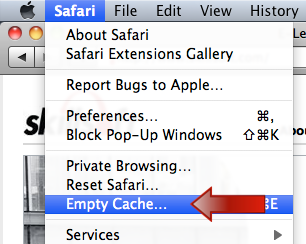
Click on the Empty button to clear Safari's temporary internet file cache.
This process may take a few minutes to complete.
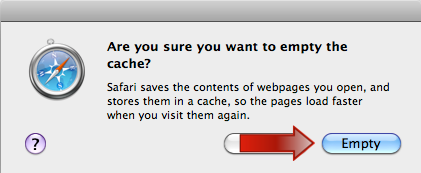
2. Go back to the Safari menu and select Preferences....
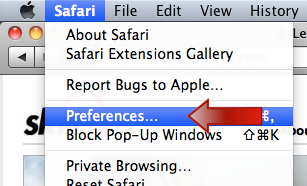
3.In the new window click on the Security icon.
Please ensure that both Enable Java and Enable JavaScript options are both checked.
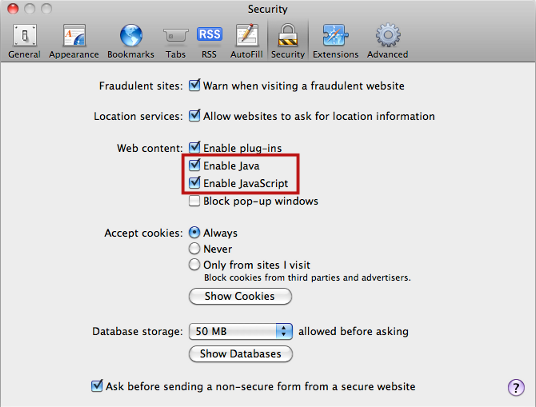
You can now exit out of the Safari Preferences window.
Clearing the Java cache.
Next we will clear the Java Runtime Environment (JRE) temporary cache.
1. Within Finder, select Go from the menu and then select Utilities.
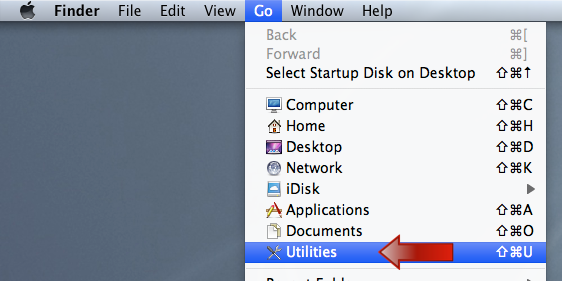
2. In the Utilities window, locate the Java Preferences application and open it.
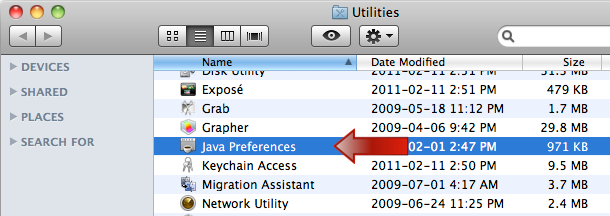
3. Once the Java Preferences window is open, select the Network tab and then click on the Delete Files... button.

Please ensure that both options are both checked and then click the OK button.
This process may take a few minutes to complete.
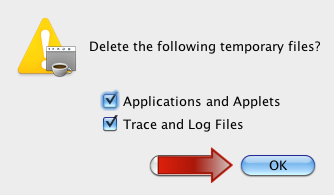
You can now exit out of the Java Preferences window.
This concludes the optimization of the Safari web browser and the Java Runtime Environment.
Back to the top of this page.
