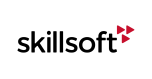CCT Course Installation
In order for the Content Installer Kit (CIK) to recognize your new custom course, there must be a corresponding entry for the course in the "sp6content.xml" file of the CIK. If there is no entry for the course within this file, the CIK will not recognize your course during the installation process.
Step 1 - Getting Started
1. Perform a Final Publish on your customized course from within CCT.
2. Obtain a copy of the Skillsoft Content Installer Kit and extract the contents to your local hard drive.
 |
Note!: If you do not have a copy of the Content Installer Kit, please contact your Skillsoft Learning Consultant/Application Engineer to request a copy for use. |
3. Place a copy of the generated course zip file into the "courses" folder of the Content Installer Kit.
Example: C:\CIK_RELEASE_20090109\Courses\ZTEH0123.zip
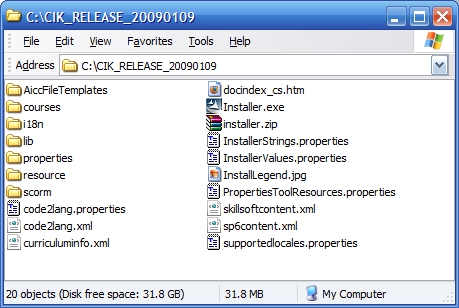
Step 2 - Edit the sp6content.xml file
1. Using a valid XML editor, open the sp6content.xml file located in the root of the CIK.
The courses listed in the sp6content.xml file are sorted in groups (separated by tags). We will create a new group for your custom course(s).
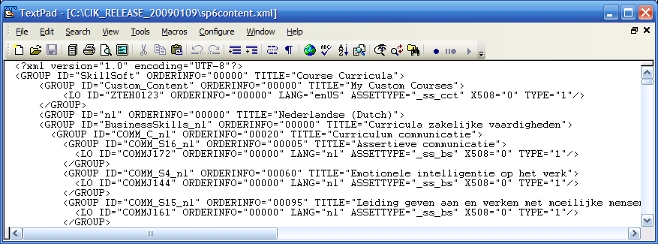
2. Locate the "Skillsoft" group tag (this should be line 2), and create a new line underneath of it.
Place the following group entry on the new line:
<GROUP ID="Custom_Content" ORDERINFO="00000" TITLE="My Custom Courses">
<LO ID="ZTEH0123" ORDERINFO="00005" LANG="enUS" ASSETTYPE="_ss_cct" X508="0" TYPE="1"/>
</GROUP>
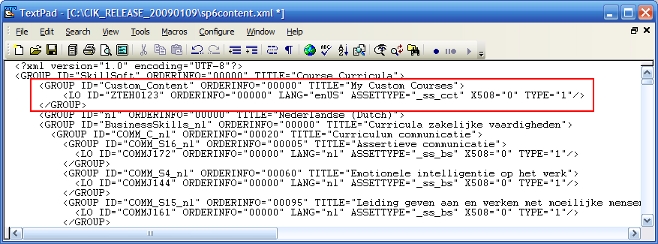
The "ID" attribute within the "LO" tag should be replaced to correspond with your custom course code.
A more in-depth review of the "Group" and "LO" attributes can be reviewed here.
Step 3 - Course Installation
At this point in time you're now ready to generate the AICC/SCORM data that your specific LMS requires using Skillsoft's Content Installer Kit.
Documentation for this process can be reviewed using either of the following resources:
- Within the "docindex_cs.htm" located in the root of the Content Installer Kit.
- Online documentation: Content Installer Instructions.
- AICC / SCORM Install Guide under the Help Menu on this website.
Support
Should you require any further assistance, feel free to contact us via email at support@skillsoft.com, or call us at your convenience, 24 hours a day, 7 days a week!
For a complete listing of our international phone numbers, please visit http://onlinesupport.skillsoft.com.
Back to the top of this page.