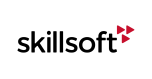SkillStudio Course Installation
At the time of this writing, SkillStudio does not include a built-in feature that will allow you to export your custom course in either the AICC or SCORM eLearning Standards. When a course is exported via SkillStudio, it is exported in a raw format -- no AICC or SCORM association. In order to apply either the AICC/SCORM standards against your course, you will need to process the course with the help of the Skillsoft Content Installer Kit (CIK). The CIK has the ability to process your custom course into the following standards: AICC v2.2, v3.5 and SCORM v1.2, v2004.
Step 1 - Getting Started
Within SkillStudio, perform a Final Publish on your customized course.
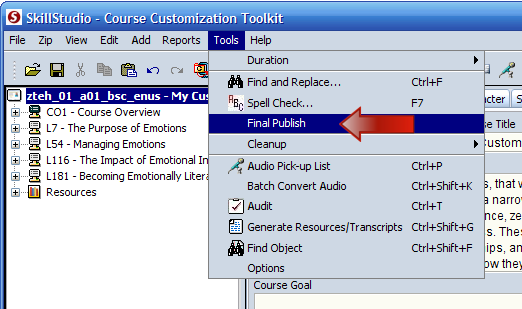
Once completed, your raw course will be placed within the "publish" folder, which is located in the root of your course source folder.
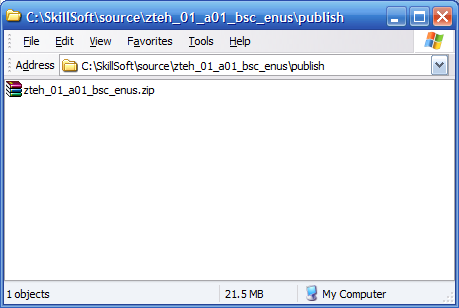
If you have not already done so, extract the contents of the CIK to your local hard drive.
Place a copy of the final publish course zip file into the "courses" folder of the CIK.
Example: C:\CIK_RELEASE_20100209\Courses\zteh_01_a01_bsc_enus.zip
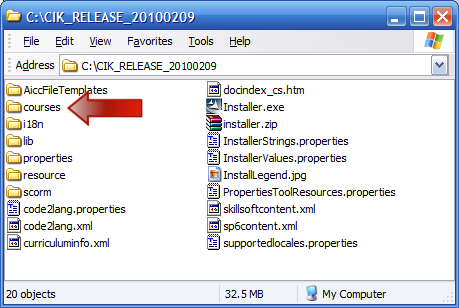
Step 2 - Edit the sp6content.xml file
In order for the Content Installer Kit(CIK) to recognize your new custom course, there must be a corresponding entry for the course in the "sp6content.xml" file of the CIK. If there is no entry for the course within this file, the CIK will not recognize your course during the installation process.
1. Using a valid XML editor, open the sp6content.xml file located in the root of the CIK.
The courses in the sp6content.xml file are sorted in groups (separated by tags). We will create a new group for your custom course(s).
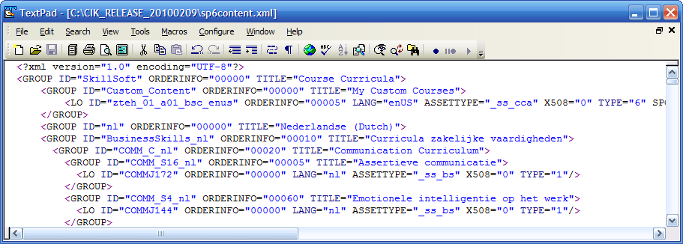
2. Locate the Skillsoft group tag (this should be line 2), and create a new line underneath of it.
Place the following group entry on the new line:
<GROUP ID="Custom_Content" ORDERINFO="00000" TITLE="My Custom Courses">
<LO ID="zteh_01_a01_bsc_enus" ORDERINFO="00005" LANG="enUS" ASSETTYPE="_ss_cca" X508="0" TYPE="6" SPCSF="Content/cca/zteh_01_a01_bsc_enus/spcsf/zteh_01_a01_bsc_enus.xml"/>
</GROUP>
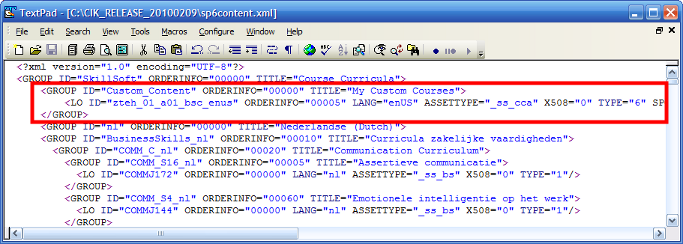
The "ID" attribute within the "LO" tag should be replaced to correspond with your custom course code.
A more in-depth review of the "Group" and "LO" attributes can be reviewed here.
Step 3 - Course Installation
At this point in time you're now ready to generate the AICC/SCORM data that your specific LMS requires using Skillsoft's Content Installer Kit.
 |
Note!: Please ensure that the Skillsoft SCP Player is properly configured for communication with a 3rd Party LMS. SCP Player configuration for AICC can be viewed here. SCP Player configuration for SCORM can be viewed here. |
Documentation for the CIK process can be reviewed using either of the following resources:
- Within the "docindex_cs.htm" located in the root of the Content Installer Kit.
- Online documentation: Content Installer Instructions.
- AICC / SCORM Install Guide under the Help Menu on this website.
Back to the top of this page.